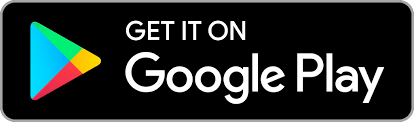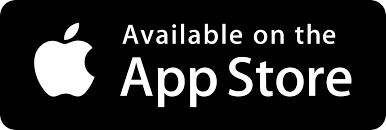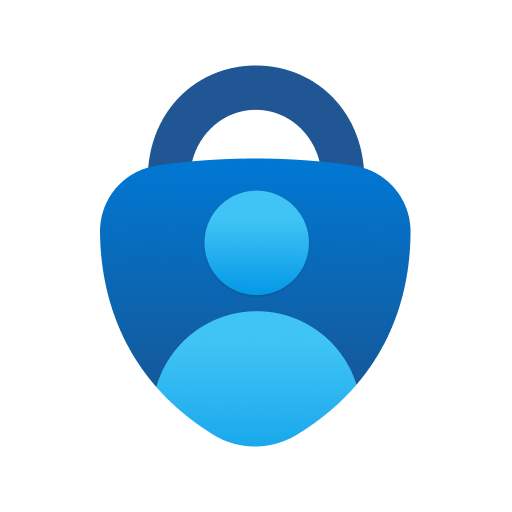Multi-Factor Authentication (MFA) adds another layer of security verification to your technology. When you log in to Lighthouse you will now have to take few extra steps to make sure you are who you say you are when you sign in. This is done through a combination of, your username, password and a mobile app. This is to stop malicious hackers from pretending to be you, because even if they have your password, odds are that they don't have your device as well!
You will find instructions below on how to set up MFA.
Once you have set up MFA, for each future log in you will be required to access your authenticator app and enter in the 6 digit number.